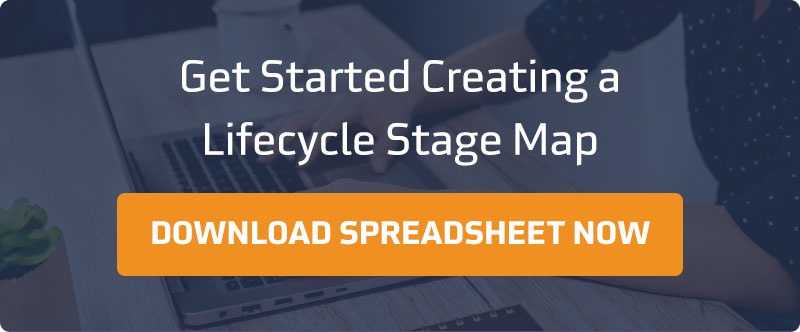CRM automation can save time, simplify sales processes, and improve productivity.
Your CRM should be a tool that helps save you time, simplifies your sales process, and improves efficiency. And it can achieve all those things. But we also know that sometimes after CRM systems are implemented, they become a library of marketing contacts. In that case, it’s no longer a CRM; it’s just a version of a glorified spreadsheet.
Striving to gain marketing and sales alignment can be difficult. It becomes increasingly worse if you’re not leveraging automation because you’re just making it harder on yourself and your team. To successfully gain a fully aligned marketing/sales pipeline, you need to implement high levels of consistency, and automation is one of the best ways to accomplish that. It reduces the chances of human error and creates a repeatable system for things you don’t even need to be doing manually. Now you might be asking yourself, that’s great, but where should we even start?
In this article, we’ll cover five ways you can use your CRM for automation, helping you to save time, simplify processes, and improve efficiency.
To experience the full value of your CRM, automation is essential. Here’s why.
Most people implement a CRM with the hopes of increasing sales and marketing efficiency and accuracy. By leveraging CRM technology, you're enabling your team to work more effectively and accurately than if they continued to track everything manually.
If you're new to a CRM system or you've never had automation set up in your CRM, then chances are you're missing out on its total value. Without, automation marketing and sales teams are wasting precious time focusing on manual inputs instead of what's essential – turning leads into customers. In fact, 27% of salespeople spend an hour or more on data entry each day.
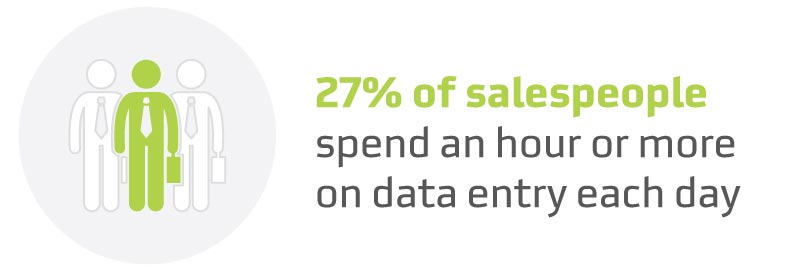
When you have team members manually entering data, it doesn't take long for errors to find their way into the system and for leads to start falling through the cracks, which in turn slows down your sales process. And ultimately these errors end up damaging your customer experiences.
But, when automation is implemented and set up correctly, the handoff of leads from marketing to sales is consistent, reliable, and more accurate. Your team is getting leads at the right time with the correct information — giving them the time back to focus on building relationships with your leads and customers.
Automation makes everything faster, easier, and accurate, enabling your marketing and sales team to do their jobs efficiently.
Start with these 5 CRM automation actions.
Setting up CRM automation may feel daunting. We totally understand that feeling. But, it doesn't have to be. It's important to start with a couple of strategic changes. But first, get your system and processes in place so that you're set up for success.
1. Label & Sort Contacts
Do you ever find yourself needing to segment multiple contacts from a particular company? That's only possible if your contacts are actually labeled and sorted correctly.
Some CRMs, like HubSpot, allow you to categorize contacts by companies based on an email address domain (for example, @companyname.com). But, not all CRM's offer this. If your CRM doesn't give you this option out of the box, it's essential you set up this automation.
Pro HubSpot Tip: This setting is so easy to turn on in HubSpot, you can set it up in less than 5 minutes.
- Go to the settings icon in the main navigation
- In the left sidebar, navigate to Objects > Companies
- Under the Automation section, select the checkbox Create and associate companies with contacts.
- To allow HubSpot to create new company records and associations based on your existing contacts' email addresses, click Yes.
- HubSpot will begin retroactively creating company records and associating existing contacts based on their email addresses. Moving forward, HubSpot will automatically associate companies and new contacts based on their email address.
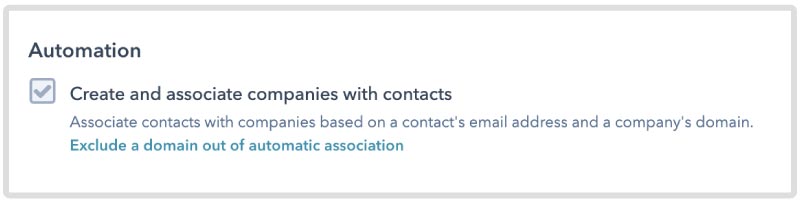
2. Define Lifecycle Stages
If there's one function that we could describe as a top value, it's automating moving contacts to specific categories at the right time based on actions they are taking like engagement, purchases, and touchpoints. This can be accomplished through simple automation.
Before automating lifecycle stages in the CRM, define each to easily and quickly determine where leads fit. We recommend defining each life cycle stage by how contacts enter. For instance, if a prospect downloads a guide or ebook from a landing page on your website, they might be categorized as a marketing qualified lead (MQL).
Once you have an agreement on how to organize contacts based on their lifecycle, you'll be able to set up your CRM to assign them automatically.
Pro Tip: Your lifecycle stage map can be simple. We have a spreadsheet template already started for you.
- Download the template
- Document how contacts enter each stage
- Record how they move into the next stage
- List any actions needed to be taken during each stage
- Document who's responsible for each stage
3. Set Property Values
This ties along with the lifecycle stages automation we just mentioned. You should automatically set property values when deals move into a specific stage. This allows your sales team to keep track of the progress they are making with leads.
In some CRMs like HubSpot, you have default options like New, Connected, Bad Timing, and Open Deal that help define where particular leads are in their buying process, and often, you can make these custom to your sales actions.
Regardless of how you track your lead's status and the specific fields you use, make sure you're tracking this data in the CRM to keep track of prospects before they enter your deal pipeline and then use deals to track their progress once there's a potential sale on the table. If you're asking your sales team to do this manually, you're asking for a lot of extra work every time a deal gets created. Every time a deal is made, your team has to go through and update each of the contacts' status, and if they accidentally skip this step, you risk re-nurturing people who are already primed to buy.
The easiest example to give for this is when a lead enters a "Closed-won" deal stage, their property value should be set as "customer." This can make sure this customer is removed from nurturing campaigns you have set up, and you can even set up more relevant communications specific to their lead status type.
4. Assign Company Owners
We often find that B2B businesses have salespeople assigned to contacts by criteria such as regions, product groups, or industry. If your sales team needs to be assigned contacts with particular criteria, use automation to align your CRM to your sales process. This will allow contacts to be assigned to the right salespeople automatically.
This not only creates clear lists and views for your sales team to work from and be accountable for, but it helps improve customer experience by preventing two representatives from working the same deal. This also helps to coordinate additional marketing automation efforts down the line. If your customers are associated properly, you use personalization tokens to make marketing communications feel customized and personal.
Pro Tip: Consider using the drop-down option for form fields when appropriate. For example, we work with B2B clients who assign people based on regions or states. If the field is open text, you can run into multiple types of entries, such as KS vs. Kansas. By making this a drop-down, you're collecting consistent and clean data.
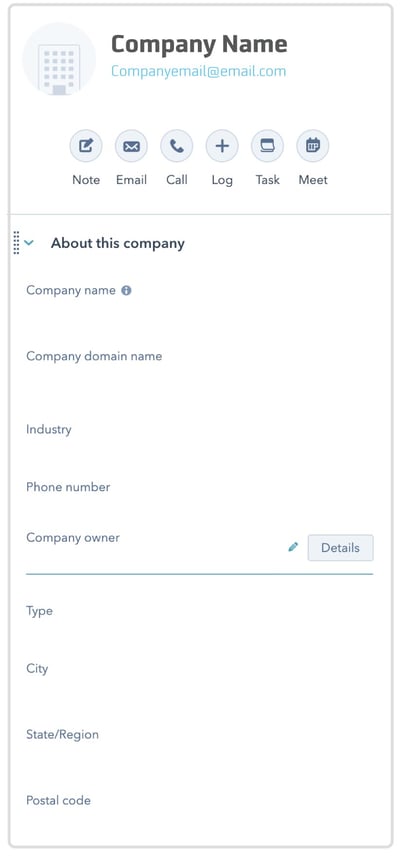
5. Create Internal Sales Notifications
You can create automation that notifies the appropriate sales representative when qualified leads take specific actions. For example, if a website visitor, who happens to be a company manager with a high score in your lead system, downloads a case study, their sales rep should be notified immediately so follow-up steps can be taken.
This timely notification, paired with other information available in the CRM (e.g., life cycle stage and buyer persona), allows the sales rep to create relevant and personalized communications. When sales teams can reach out to high-potential and best-fit prospects at the right time, more sales are closed faster.
Don’t waste time maximizing the value of your CRM to create a powerful tool for productivity.
It can be confusing when trying to understand how to get the most value from the CRM. If you feel like you experience this confusion, you’re not alone. We see numerous business leaders looking to optimize and maximize the value out of their CRMs but are unsure where to start.
Out-of-the-box features are awesome, but sometimes partnering with an experienced implementation partner can get you exponentially farther by setting up custom automation that drives results based on your specific business needs. With the right automation in place, you will transform your CRM from a contact library to a powerful tool used for productivity.
Subscribe to Our Blog
Stay up to date with the latest marketing, sales, and service tips.